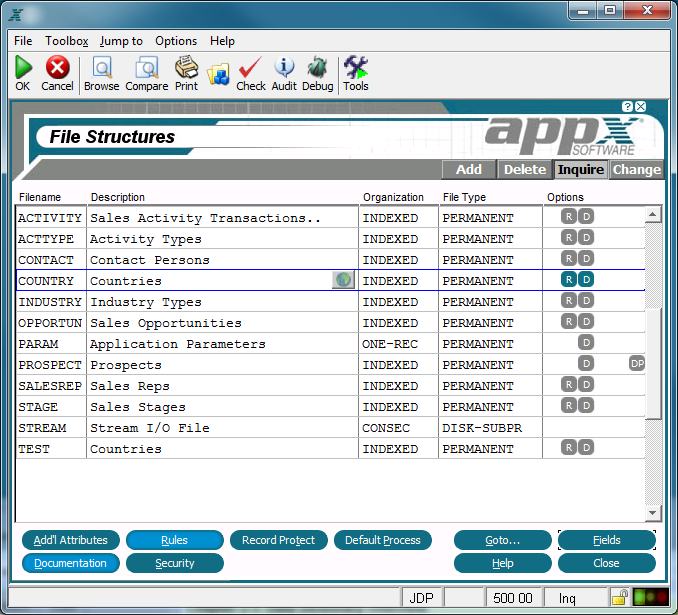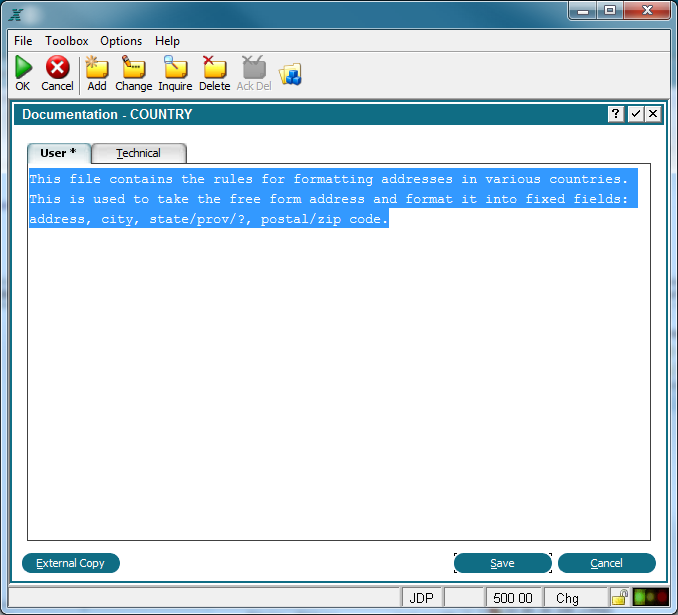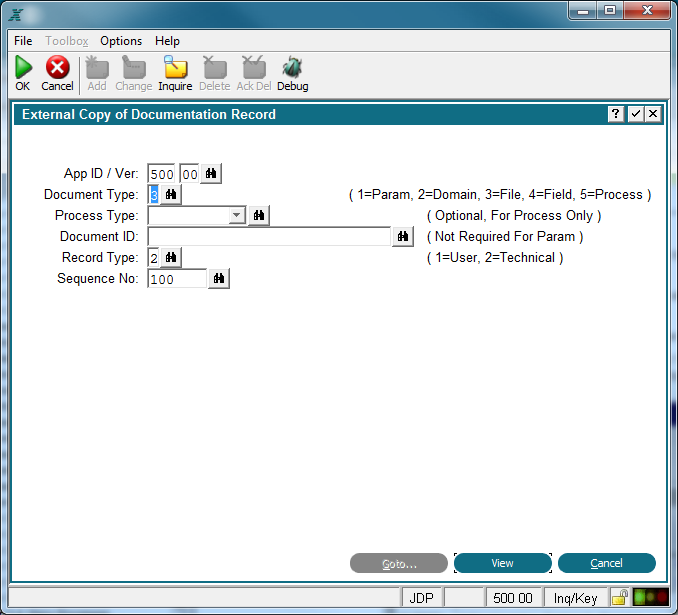Chapter 2-2: Data Dictionary Concepts |
Accessing the Data Dictionary Documentation Screens Documentation is an integral part of the APPX data dictionary. You access: User and technical documentation for any domain, file, field, or work field in the dictionary by selecting the design element, the Country file in this example) and then clicking the Documentation button, see below. In addition, if you are set up as an application designer or documentation designer in system administration, you can modify the user help text from the Help facility by selecting change (CHG) mode.
Documentation Input Screen After clicking the Documentation button on the Element screen the Documentation screen is displayed, see below. There are two tabs, one for User Documentation and the other for Technical Documentation. User documentation is presented to users running a process and clicking the help button for an item. Technical documentation is shown only in Application Design.
User Documentation Screen You can copy documentation from another design element using the External Copy function. After pressing the External Copy button the External Copy of Documentation Record screen is displayed. Enter your parameter from where the documentation will be copied from. See below for an example of the External Copy of Documentation Record screen.
External Copy Screen |
Application Design Manual "Powered by Appx Software"968 ©2006 By APPX Software, Inc. All Rights Reserved |